Profile
You access your personal profile via the profile icon on the header bar.
Here you have the opportunity to present yourself to other users of the system. You can upload a picture of yourself, your curriculum vitae or document your working focuses, set up personal or public appointments, surveys or news, manage your system data and much more. Within certain limits you can design your profile as you desire and do all that without knowledge of HTML.
This is what the profile area looks like:

In the area next to your picture, your personal and university data will appear. For university employees, this information (organizational data) is automatically taken from EXA, and for students, the study program data is automatically displayed here. In the area below your picture, you will find a visitor counter that shows how many users have already viewed your profile. Below that, your Stud.IP score and your current Stud.IP rank are displayed. A click on these lines will take you to the score list. Additionally, you have the option to download a so-called "vCard". This contains all the data that the user has provided on their profile (name, email address, phone number, etc.). vCards can be automatically integrated into address management systems like Outlook. This entry also appears on the profile pages of other users.
On the profile pages of other users, you will see the following options:

Clicking on "add to contacts" adds the user to your address book and contact list. You can also send internal Stud.IP messages to other users by clicking on the envelope icon. Additionally, you can directly "blubber" with people. You also have the option to download a so-called "vCard". This contains all the data that the user has provided on their profile (name, email address, phone number, etc.). vCards can be automatically integrated into address management systems like Outlook.
Above the profile header, you will see a tab bar with various customization options for your profile. How to do this exactly is explained in the following points.
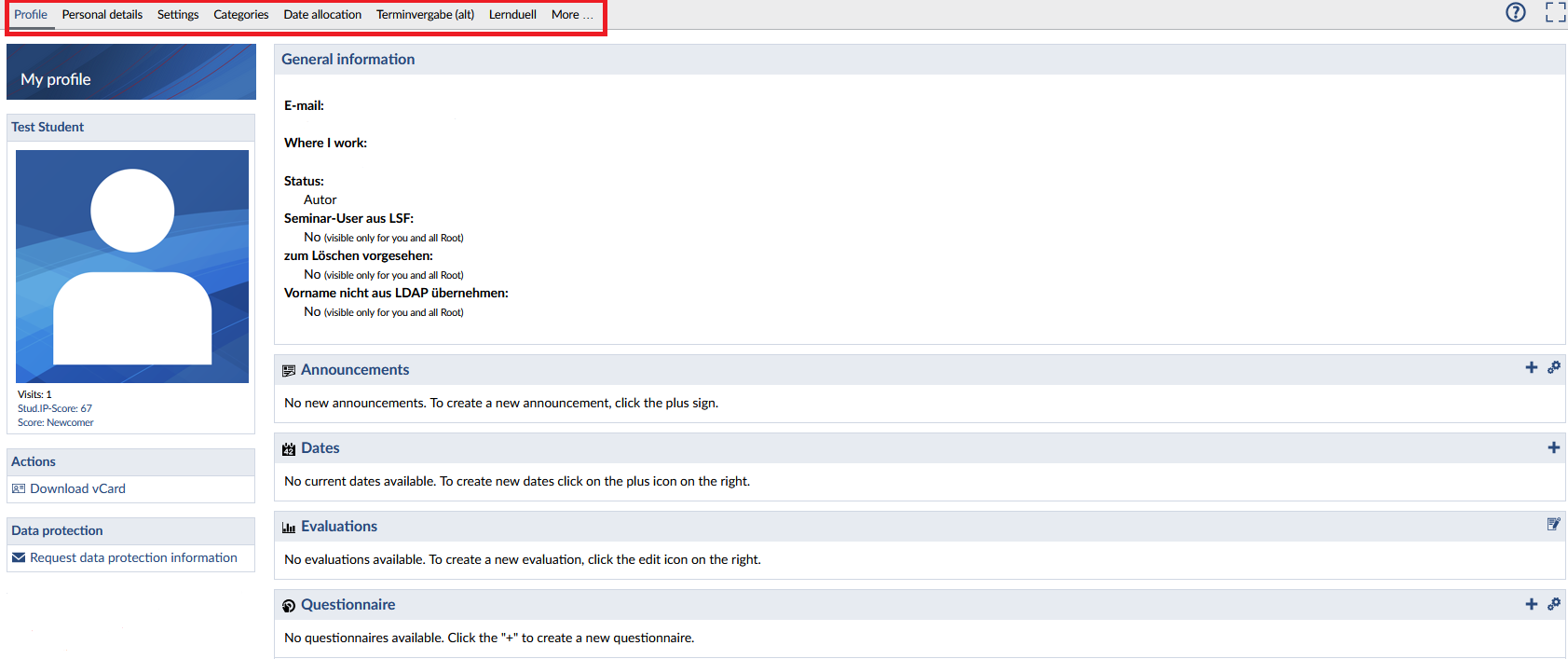
Only you can see this tab bar and edit your profile.
You can customize your profile not only through the tabs. Everywhere you see the gears, you can make settings.
If you are new to the system, you should upload one of your own pictures to begin with.
Please remember that usually only other Stud.IP user are able to access your Stud.IP profile. To set a link to a Stud.IP profile from the Internet is only possible if you are a staff member of an institution which has its own profile with a staff list generated by Stud.IP. If you have any questions in this context, please contact the competent administrator (to be found in Legal details — simply click on the Stud.IP logo on the header bar).
< Personal | Overview | Your own picture >
