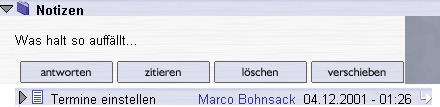- Quickstart
- The Login
- Your personal Start page
- Courses
- File area
- Interaction with others
- Personal
- Planner
- Search
- Tools
- Additional functions
- ILIAS
- Other
- FAQ
- About Stud.IP
- Instructional videos
- All categories
- Glossar
- Contact
- Sitemap
Creating threads
To promote debates in your seminar environment, you can, for example, specify discussion threads beforehand.
Access
Please enter your course via the My courses selection item 
Select the Forum tab in the Course area.
The thread overview page
You see previously created threads — for example, those which you had already set up for the session date (see the „Manage schedule” area).
You see the New thread subitem at the right. Click on it!
Create a new thread
You see two text fields — one for the thread heading (only this appears on the first Forum page, which you just saw) and a larger field for the descriptive text.
Fill in the fields, for example, as follows:
Heading: "Organisation of the course"
Your contribution: “The organisation of the course can be discussed here.“"
When you press on “Send”, the thread is created — from now on students can upload Postings on this topic.
Delete/Move thread
When you click on one of the threads on the Thread overview page, a list of the appended discussions is displayed.
You can now write an answer to the thread or as alternative you can also delete or move the thread and all answers.
 When you delete a thread, it is irrevocably lost — there is no “UNDO” function in database systems. In addition, all Postings which referred to the thread will also be vanished. Therefore, please check beforehand to determine what you wish to delete!
When you delete a thread, it is irrevocably lost — there is no “UNDO” function in database systems. In addition, all Postings which referred to the thread will also be vanished. Therefore, please check beforehand to determine what you wish to delete! Unfortunately, there is currently no possibility to change a thread (for example, to change typographical errors) after someone has written something on this thread. We are working on this problem!
Unfortunately, there is currently no possibility to change a thread (for example, to change typographical errors) after someone has written something on this thread. We are working on this problem!To move a thread, simply click on the appropriate button. You then see small, yellow arrows behind all of the folders into which the thread can be moved within the course. However, you can also select another course which you administer where the folder can be moved. To do this, select the course from the list and then press on the Move button.
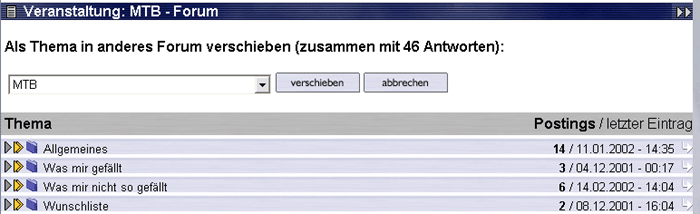
With a click on one of the marked folders, the thread with all its Postings is moved into the new folder.
< Visibility | Overview | Managing participants >